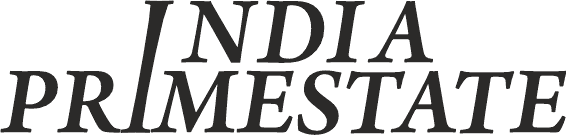How to Create a Real Estate WordPress Website: Full Setup Step by Step
Creating a real estate WordPress website can be a game-changer for realtors, brokers, or anyone involved in the property business. WordPress offers flexibility, numerous plugins, and themes tailored for real estate businesses. Here’s a comprehensive guide to help you build your website step-by-step.
Table of Contents
- Why Choose WordPress for Real Estate Websites?
- Preliminary Steps: What You Need to Get Started
- Step-by-Step Guide to Setting Up Your WordPress Website
- Domain Registration and Hosting Setup
- Installing WordPress
- Choosing a Real Estate Theme
- Installing Essential Plugins
- Customizing Your Website
- Adding Property Listings
- Optimizing for SEO
- Integrating Advanced Features
- Testing and Launching Your Website
- Post-Launch Tips
- FAQs
- Useful Links
1. Why Choose WordPress for Real Estate Websites?
- Ease of Use: WordPress is user-friendly and doesn’t require extensive coding knowledge.
- Cost-Effective: Open-source platform with free and premium themes/plugins.
- Scalability: Suitable for beginners and scalable for larger businesses.
- Customization Options: Thousands of themes and plugins allow complete customization.
- SEO-Friendly: WordPress websites rank better on search engines due to its structure.
2. Preliminary Steps: What You Need to Get Started
- Define Your Goals
Decide on the purpose of your website—property sales, rental listings, or both. - Choose a Domain Name
A memorable and relevant domain name (e.g.,bestproperties.com) is essential. - Get a Reliable Hosting Service
Opt for hosting providers like Bluehost, SiteGround, or WP Engine for reliability. - Plan Your Content
Outline the main pages: Home, About Us, Listings, Blog, Contact, etc.
3. Step-by-Step Guide to Setting Up Your WordPress Website
Step 1: Domain Registration and Hosting Setup
- Visit hosting providers like Bluehost or GoDaddy.
- Purchase a domain and hosting package.
- Connect your domain to the hosting service via the Nameserver settings.
Step 2: Install WordPress
- Use the one-click WordPress installation feature in your hosting dashboard.
- Log in to your WordPress admin dashboard (usually
yourdomain.com/wp-admin).
Step 3: Choose a Real Estate Theme
- Go to Appearance > Themes > Add New.
- Search for real estate-specific themes such as Houzez, RealHomes, or WP Residence.
- Install and activate your preferred theme.
Step 4: Install Essential Plugins
- Elementor: For easy page building.
- Yoast SEO: To optimize content for search engines.
- Real Estate Manager: For managing property listings.
- WPForms: To create contact forms.
- Akismet Anti-Spam: To prevent spam comments.
Step 5: Customize Your Website
- Appearance Settings: Use the theme’s customizer to adjust colors, fonts, and layout.
- Menu Creation: Navigate to Appearance > Menus to set up navigation.
- Add Logo and Branding: Use tools like Canva for logo creation and upload it via the theme customizer.
Step 6: Add Property Listings
- Use the theme’s built-in functionality or install plugins like IMPress Listings.
- Include:
- High-quality images.
- Detailed property descriptions.
- Location maps (Google Maps integration).
Step 7: Optimize for SEO
- Install Yoast SEO and configure meta titles, descriptions, and keywords.
- Use SEO-friendly URLs: Settings > Permalinks > Post Name.
4. Integrating Advanced Features
- Lead Capture Forms
Add call-to-action buttons and forms to capture client information. - Mortgage Calculators
Integrate plugins like Responsive Mortgage Calculator. - Social Media Integration
Use plugins like Social Media Share Buttons for better outreach. - Mobile Responsiveness
Test your website’s responsiveness using tools like Google’s Mobile-Friendly Test. - Analytics Setup
Integrate Google Analytics using plugins like MonsterInsights.
5. Testing and Launching Your Website
- Preview Your Website
Use the preview option in WordPress to check the layout and functionality. - Conduct Speed Tests
Use tools like GTmetrix or Pingdom to optimize page speed. - Check Browser Compatibility
Test the website on different browsers (Chrome, Firefox, Safari). - Launch Your Website
Once satisfied, remove any default content and publish your website.
6. Post-Launch Tips
- Regular Updates
Update WordPress, themes, and plugins to ensure security and functionality. - Content Marketing
Start a blog with articles on real estate trends, tips, and property news. - Monitor Performance
Use Google Analytics to track visitor behavior and optimize content accordingly. - Customer Support Integration
Add live chat functionality using tools like Tidio or LiveChat.
7. FAQs
1. How much does it cost to build a real estate WordPress website?
Costs depend on hosting, domain, themes, and plugins. Expect around $100–$500 initially.
2. Can I use a free theme for my real estate website?
Yes, but premium themes often provide better features and support.
3. Do I need coding knowledge?
No, WordPress is beginner-friendly, and most tasks involve simple drag-and-drop interfaces.
4. How do I make my website secure?
Use SSL certificates, install security plugins like Wordfence, and update regularly.
5. Can I add multiple languages?
Yes, use plugins like WPML or Polylang to create a multilingual site.
8. Useful Links
With this guide, you can create a professional real estate WordPress website to showcase properties and attract potential clients.
Chirag Singh is a content writer with a focus on real estate, covering topics like News, Guidance, Tips, Property trends and Investments. He has written for various platforms, providing helpful insights to readers. With a background in real estate, Chirag combines his knowledge and passion for real estate in his work. He enjoys staying updated on the latest industry trends.